|
|
Web Production System
(WPS acronym pronounced 'Whoops!')
You can overwrite this file by uploading a static HTML file named 'blank.htm'
You can also change the following logo image by uploading a comparable file named 'http://rodneyj.net/filmsauce/logo.jpg' from the producer interface.
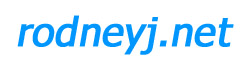
Also, if the RSS link image seems too obnoxious, one can change the following RSS image by uploading a comparable file named 'rss.gif' from the producer interface.

|
|
|
While you are editing pages that are already here, you might notice this <!html> HTML remark at the top of the HTML code. This is there to tell the interface that the content is to be HTML formated, otherwise the interface will preserve text carriage returns and display the text content as preformatted text. This particular log entry was made with this additional tag and thus the plain text automatically wraps, even this one long line of text.
However, if you'd like to do something like, say, paste an email or any other bunch of preformatted text that has a lot of Carriage Returns in it you might consider leaving out the <!html> Remark at the head of the log entry.
|
bottom include ID: You can link log entries together by entering the numeric database ID of the entry in this field in the entry edit interface. To find the ID of the entry you want to link, go to the side menu and mouse-over the link to the entry and check the status bar on the browser and you'll see the URL for the link which will contain it's ID in the query string. i.e. just use the number at the end of the URL. You can link together as many entries as you like.
|
Really! you don't even need a help file now...just go to it!
17-Oct-06 08:31 PM:
and watch out for the auto-timestamping at the bottom of entries....
18-Oct-06 12:17 PM:
Your first excersize in using WPS is to make this help screen no longer appear in the published website, as it is only applicable to the production interface, not the finished static HTML pages....
|
09-Dec-06 08:28 PM:
next step.... lets make some static RSS feeds to go with the static HTML comeing from the producer's publishing process. In many ways I sorta wish RSS was around when I first coded this project log, as the basic organization of the data is very similar. Now for some coding references:
http://www.podcast411.com/howto_1.html
http://www.apple.com/itunes/store/podcaststechspecs.html
09-Dec-06 09:03 PM:
I may just copy the format used by myspace:
http://rodneyj.net/wps/rss.xml
17-Dec-06 12:21 PM:
OK the RSS/xml static page generation has been implimented in the producer tool. Now during the publish process, RSS/xml files using additional some itunes tags are created as well as the static HTML website. Also the links to these files are now on each HTML page on the bottom right, as well as an automatically generated copyright on the bottom left. There are additional instructions in the blank.htm file as well
|
10-Dec-06 12:46 PM:
This will take some explaining at some point, the use of the DOMviewer.
10-Dec-06 12:52 PM:
now to use this sort of thing to control the entire page layout from javascript you put in your page data, you just find out what horrendously long object property string you want to address to do things like change the overall background colour and text colour by setting global styles through the local(code you put in the editbox while editing) use of javascript:
The DOM Viewer can be used explore this page's document
tree. A variety of HTML elements are included on the page to make the display
more interesting.
You can also start the view on different objects, try the
'WPSsideTD'
'WPSsideBody'
'WPSborderTable'
'WPSbodyTable'
'WPStopHR'
'WPSbottomHR'
'WPSdownloadLink'
'WPSstreamLink'
10-Dec-06 01:10 PM:
now set some attributes of the document's body tag via javascript:
document.body.text='#ffffff'; document.body.vLink='#eeeeee'; document.body.link='#ffffff';
document.body.bgColor='#112233';
document.getElementById('WPSbodyTable').text=document.body.text;
document.getElementById('WPSbodyTable').vLink=document.body.vLink;
document.getElementById('WPSbodyTable').link=document.body.link;
document.getElementById('WPSbodyTable').bgColor=document.body.bgColor;
document.getElementById('WPSsideTD').style.backgroundColor='#333333';
document.getElementById('WPSsideBody').vlink='#AAAAAA';
document.getElementById('WPSnameLink').style.fontFamily='Pussycat,vivaldi,verdana';
document.getElementById('WPSnameLink').style.fontSize='50px';
//document.getElementById('WPSnameLink').style.color='#FF0000'
if(document.getElementById('WPSdownloadLink'))
document.getElementById('WPSdownloadLink').style.color='#888888';
if(document.getElementById('WPSstreamLink'))
document.getElementById('WPSstreamLink').style.color='#CCCCCC';
setStyleByClass('WPStitle','fontFamily',document.getElementById('WPSnameLink').style.fontFamily);
setStyleByClass('WPStitle','fontSize','50px');
setStyleByClass('WPStitle','color',document.getElementById('WPSnameLink').style.color);
document.getElementById('WPSsideBody').link='#ff0000';
document.getElementById('WPStopHR').style.color='#FF0000';
document.getElementById('WPStopHR').size=20;
document.getElementById('WPSbottomHR').style.color='#00FF00';
document.getElementById('WPSbottomHR').size=9;
//document.getElementById('WPSdownloadLink').style.color='#00FF00';
//document.getElementById('WPSstreamLink').style.color='#0000FF';
document.getElementById('WPSnameLink').style.color='#FF0000'
document.getElementById('MyDIV').text=document.body.text;
document.getElementById('MyDIV').vLink='#0000ff';
document.getElementById('MyDIV').link='#0000ff';
|
|
 ©2025 WPS template
©2025 WPS template